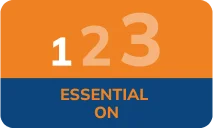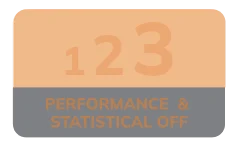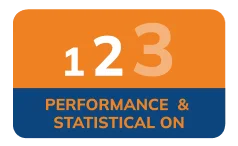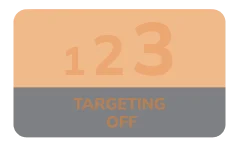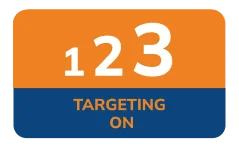Online transfers FAQs
HomeVantage Current Account customers can transfer money by logging into online banking.
Insta Online allows you to transfer money instantly to your account or a beneficiary’s account held with ICICI Bank Ltd (India). To do an Insta Online transfer, simply login to online banking and you can transfer funds instantly to a registered beneficiary who has an account with ICICI Bank Ltd (India).
You can transfer money online to any bank in India (provided the bank uses the Indian electronic clearing system). You can use this service to send money to more than 55,000 branches of a variety of banks in India. To do an online transfer, simply login to online banking and you can transfer funds instantly to a registered beneficiary account of any bank which uses the Indian electronic clearing system.The beneficiary bank will be credited in 24 hours.
- Go to ‘Fund Transfer to India’ and click on ‘Transfer Money’
- Click on ‘Register a New Beneficiary’ and complete the beneficiary details with the correct name, address, phone number, date of birth, occupation and account details of the beneficiary, as it appears on their bank account
- Click on ‘Confirm’ to submit the details
- If you have a mobile number registered with us, a Unique Reference Number (URN) will be sent as a text to you within 5 minutes on your UK Mobile Number. Submit this URN on the ‘Confirm Beneficiary’ page within 72 hours of receipt
The beneficiary registration will be approved by us within 1 business day of you submitting the URN or verifying the details with us over the phone.
You only need to register your beneficiary once and then you can transfer money to them again at any time. If the beneficiary’s bank details change, you’ll need to register the beneficiary again and delete the previous registration of the same beneficiary.
You can register any beneficiary who has an account either with ICICI Bank Ltd (India) or any other bank that uses the Indian electronic clearing system.
The beneficiary will be approved if the correct URN is submitted within 72 hours of receipt, or the beneficiary details provided by you online match the details that you give over the phone by calling the Customer Service Centre. The beneficiary will be approved within 1 business day, and its status will appear as ‘Approved’ on the ‘Modify / Delete Beneficiary’ page of your internet banking.
Your beneficiary registration request will expire and its status will appear as ‘Expired’ on the Manage Beneficiary’ page of your internet banking. However, you may re-submit the beneficiary details to us on the Add a New Beneficiary’ page. Another URN will be sent to you as a text on your registered UK mobile number. Submit this URN on the ‘Confirm Beneficiary’ page within 72 hours of receipt and the beneficiary will be approved by us within 1 business day.
Click on ‘Generate a new URN’ tab on the ‘Confirm Beneficiary’ page. A new URN will be sent to you as text within 5 minutes on UK Mobile Number, which you must submit on the ‘Confirm Beneficiary’ page within 72 hours of receipt.
As soon as your beneficiary is approved, you can start transferring money.
You can transfer up to £25,000 per day (Including charges) in total to any bank account in India (i.e. accounts with ICICI Bank Limited or any other bank that uses the Indian electronic clearing system). This aggregate amount may be transferred in multiple transactions.
A tracking ID number starting with ‘SR’ will be generated when you submit your money transfer request. Please write down this tracking ID number and visit your ‘Transfer History’ page to track the status of your transfer.
You can modify or change a beneficiary’s address, phone number, occupation and email ID. If you want to change any other details you firstly have to delete their existing details and submit a new request to add a new beneficiary.
That beneficiary will be available in the ‘Modify/Delete Beneficiary’ section of the remittance page. However you will have to provide the registered beneficiary’s address, phone number and occupation. This is a one-off update and you don’t have to call us to confirm these details. These are the steps to update this information:
- Go to the ‘Modify/Delete Beneficiary’ page in the left-hand menu
- Click the ‘Edit’ button at the top of the page, so the address, phone number, occupation and email ID fields become editable
- Enter the beneficiary’s Indian address and phone number
- When you select their State, the system will refresh
- When you select their city, the system will refresh again
- Enter the country code – this should be three digits, e.g. 091 for India. Don’t enter any special characters
- Choose the beneficiary’s occupation
- Once the details are completed, click ‘Confirm’ at the bottom of the page
- Then you’re ready to start transferring funds
A GBP instruction will tell us the exact amount to debit from your HomeVantage Current Account for the transfer. The corresponding INR amount will be credited to the beneficiary account in India depending on the exchange rate applicable on the day of the transfer.
An INR instruction will tell us the exact amount of Indian rupees to be credited to your beneficiary, and the corresponding GBP amount for the transfer will be debited from your HomeVantage Current Account. The amount debited from your HomeVantage Current Account will be determined by the INR-GBP rate on the date of the transfer, up to five decimal places.
If you need to send money to India on a regular basis, you can set up a standing instruction. A standing instruction is an order you give the Bank to transfer a set amount at regular intervals.
To set up a Standing Instruction, please follow these steps:
- Log on to internet banking, click ‘Remittance’ and ‘International Money Transfers’.
- Click ‘Manage Standing Instructions’ and select ‘Set up Standing Instruction’ tab.
- Enter the details of your transaction.
- Select 'Schedule for later/ Set up Standing Instruction' option
- Enter the following details:
- Start date of your Standing Instruction (should be no earlier than the next day);
- Frequency at which the money must be transferred; and Number of payments to be made (including the first transfer due to be processed on start date). - Click ‘Submit’.
- Check the details of your Standing Instruction and click ‘Confirm’.
A Standing Instruction (SI) ID number will be generated. You can use this number to track and manage your standing instructions on the ‘Manage Standing Instructions’ and ‘Transfer History’ pages.
The different frequencies available for Standing Instructions are:
- Every 7 days
- Every 15 days
- Every month
- Every 2 months
- Every 6 months
The next due date under each frequency will be calculated as below:
- Every 7 days - Next due date will be calculated as the 7th day from the last due date e.g.standing instruction set on 30/01/2011, would have as due dates: 30/01/2011, 06/02/2011, 13/02/2011, 20/02/2011, 27/02/2011, 06/03/2011(excluding leap years – in case of leap year the next due date would be 05/03/2011).
- Every 15 days - Next due date will be calculated as the 15th day from last due date.
- Every month – Next due date would be the same date of the following month e.g. standing instruction set on 10/01/2011, would have as due dates: 10/02/2011, 10/03/2011 etc. SI set on 31/01/2011 will have due dates as 31/01/2011, 28/02/2011, 31/03/2011, 30/04/2011 etc. Next due dates are calculated similarly for every 2 months, Quarter and 6 months frequencies.
You can view your Standing Instructions on the ‘Manage Standing Instructions’ page.
o modify, please delete the existing Standing Instruction and set up a new one.
Yes, a Standing Instruction may be deleted by you at any stage before it ends. All subsequent transfers will then be discontinued. For deleting a Standing Instruction, select the relevant instruction from ‘Manage Standing instructions’ page and click on ‘Delete’.
A Standing Instruction can have any of the following status:
- Active - If the Standing Instruction end date has not passed.
- Ended - If the Standing Instruction end date has passed.
- Deleted - If you have deleted the Standing Instruction, or the Beneficiary of that particular standing instruction.
There is no limit to the number of Standing Instructions that you can set. However, the amount that can be transferred in a day is subject to the daily online transaction limits.
A Future dated Transfer is a money transfer instruction set in advance. Through this service, you may place an instruction today for a money transfer to be done at a future date.
To set up a Future dated transfer, please follow these steps:
- Log on to internet banking, click 'Remittance' and select 'International Money Transfers';
- Click the ‘Transfer Money’ tab;
- Enter the details of your transaction;
- Select the ‘Schedule for later/ Set up Standing Instruction’ option;
- Enter the date at which you wish to make your transfer and select the frequency as 'Once'. The transfer date should be no earlier than the next day’s date;
- Click 'Submit'
- Check the details of your instruction and click 'Confirm’;
A Future dated transfer ID number will be generated. You can use this number to track and manage your future dated transfers on the ‘Manage Standing Instructions’ and ‘Transfer History’ pages.
You can view your future transfers on the ‘Manage Standing Instructions’ page.
Yes, a Future dated transfer may be deleted by you at any stage before it is processed. For deleting a Future dated transfer, select the relevant transfer instruction from ‘Manage Standing instructions’ page and click ‘Delete’ tab
There is no limit to the number of future dated transfers that you can set. However, the amount that can be transferred in a day is subject to the daily online transaction limits.
Through the Rate Block facility, you can define the minimum rate at which you wish to transfer money to India. We will then ensure your money is sent only at that rate or at a higher rate. The minimum rate may be blocked for a period of 15 days or less. If the actual exchange rate offered by us does not meet your desired exchange rate, during the period blocked by you, your transfer request will expire.
To set up a ‘Rate Block’ instruction, please follow these steps:
- Logon to internet banking, click ‘Remittance’ and select 'International Money Transfers';
- Click ‘Rate Block’ and select ‘Set up a Rate Block’ tab;
- Enter the details of your transaction;
- Enter the start date (this can be the same day of your request) and the end date for the rate block.
- Click ‘Submit’.
- Check the details of your instruction and click ‘Confirm’.
A Rate Block ID number will be generated. You can use this number to track and manage your rate blocks on the ‘Rate Block’ and ‘Transfer History’ pages.
A Rate Block may be set for a maximum period of 15 days. Once you define the minimum exchange rate at which you wish to transfer money, the actual exchange rate offered by us is matched against your desired exchange rate during the period set by you. As soon as the actual exchange rate meets or crosses your desired exchange rate, the transfer is processed at the actual exchange rate.
If your desired exchange rate is not met by the actual exchange rate offered by us during the period defined by you, the Rate Block instruction gets cancelled.
You can view your Rate Block instructions on the ‘Rate Block’ page.
To modify, please delete the existing Rate Block and set a new one.
Yes, you can delete a Rate Block if it is in ‘Pending’ status. To delete a Rate Block, select the relevant instruction from the ‘Rate Block’ page and click on the ‘Delete’ tab.
A Rate Block can have any of the following status:
- Pending - If the transaction end date has not passed.
- Processed – If the transfer has been processed.
- Expired - If the end date has passed and the transaction has not been processed as the desired exchange rate was not met.
- Insufficient funds - If the transaction was rejected due to insufficient funds in your current account.
- Cancelled - If the transaction was rejected due to a system failure or the daily online transaction limits were met.
- Deleted - If you have deleted the Rate Block, or the Beneficiary for whom the Rate Block is set.
There is no limit to the number of Rate Blocks that can be set. However, the amount that can be transferred in a day is subject to the daily online transaction limits.
When you place an online money transfer request, you may choose for us to send a text alert to your beneficiary in India, informing them that the money has been sent to their account. We will send a text alert as soon as the money has been successfully transferred by us.
You can choose to have text alerts for Pay now transfers, Standing Instructions and Rate Blocks.
When placing a money transfer request online, select ‘Yes’ for ‘Inform the beneficiary through mobile text’. Then enter your beneficiary’s mobile phone number and click ‘Ok’. Please make sure you verify the mobile number on the Confirmation page. If you wish to change the number, click ‘Cancel’.
No, text alerts may be sent to any beneficiary who you have registered with us for receiving money transfers online.
We will send the text alert to your beneficiary as soon as we have sent your money to the beneficiary bank. If the beneficiary’s account is held with ICICI Ltd, India, the money will be sent instantly and may be withdrawn as soon as the beneficiary receives the text alert.
However, if the beneficiary’s account is held with any other bank in India, the beneficiary must check with their bank for the status of credit to their account.
No, text alerts are free of charge.
A text alert will be sent to your beneficiary only if the transfer has been sent by us to the beneficiary bank.
If the text alert does not get delivered after the first attempt, we will try once again. However, the charge will be levied only once.
Scroll to Top