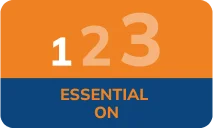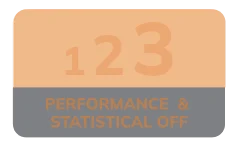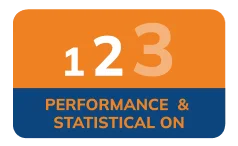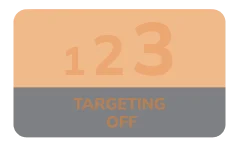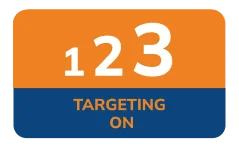Virtual keyboard
Frequently asked questions
Here you can quickly find answers to our customers’ most common questions.
- Like to know more about managing one of your accounts?
- Need additional information about a product or service?
- You can call us 24/7 on 03444 124444 (calls cost 5 pence per minute plus your phone company’s access charge
What are the advantages of using a virtual keyboard?
We’re committed to making banking with us a safe experience. The virtual keyboard is an online application that keeps your password secure.
The virtual keyboard protects your password from malicious spyware and Trojan programmes and it reduces the risk of password theft.
How to use the virtual keyboard:
- Enter your login ID using your usual keyboard.
- Select the check box ‘Use virtual keyboard’.
- Using your mouse, click the characters on the virtual keyboard to enter your password.
- Once you have entered your password, click ‘Login’.
Special keys on the virtual keyboard
- Caps lock: this key can be used to enter upper case if your password consists of capital letters.
- Back space: this key will clear the last character entered.
- Clear: this key will clear all characters entered in the password field by the virtual keyboard.
- Tab: this key is visible only for change or forced change of password. Use it to enter values in the next field.
Scroll to Top